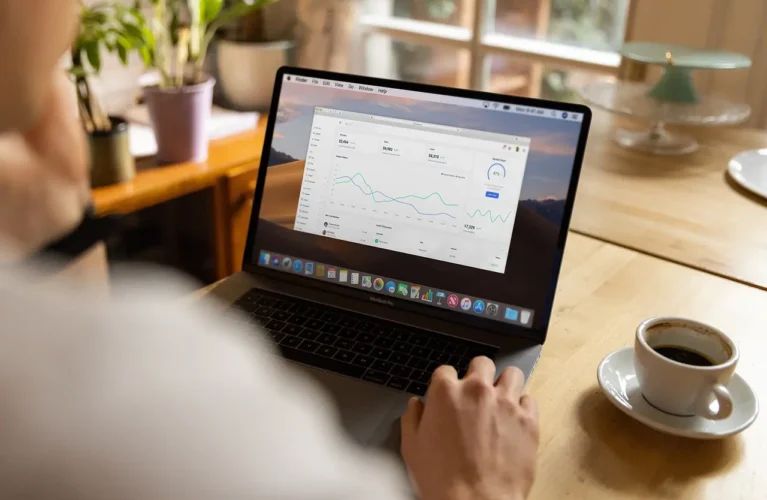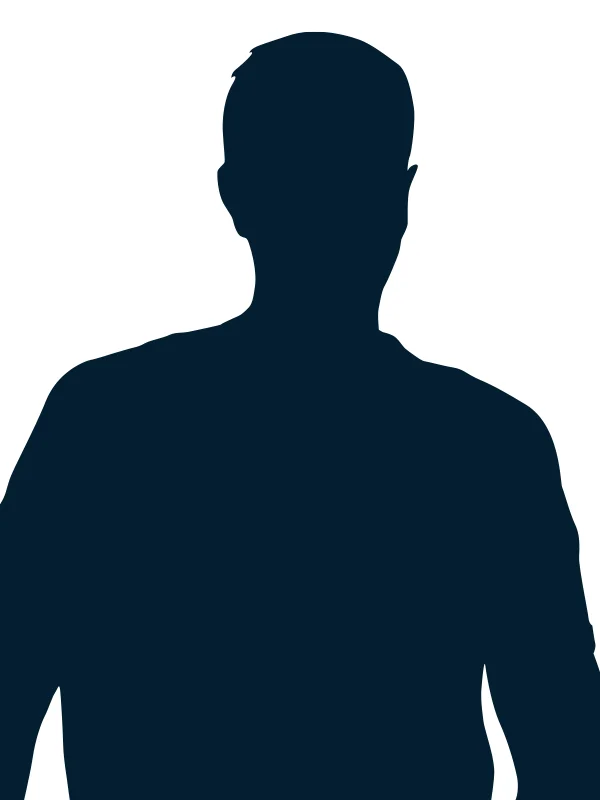Performance Max campaigns represent a significant evolution in digital marketing, leveraging Google Ads’ advanced artificial intelligence and machine learning capabilities. This strategic shift allows marketers to streamline their efforts across Google’s networks through a single, unified campaign. By utilising AI, these campaigns dynamically optimise ad placements, ensuring that your advertising reaches its intended audience at the optimal time and location. The goal is to maximise efficiency and effectiveness, aligning precisely with your advertising objectives.
As Performance Max (or PMax for short) becomes increasingly important to digital marketing strategies, mastering their deployment is crucial. In this guide we’ll explore key strategies for optimising your campaigns, from segmenting by categories to leveraging audience signals. In addition, we’ll highlight common pitfalls to steer clear of, ensuring your campaigns achieve maximum effectiveness and deliver results.

Helpful tips and strategies
Elevating your Performance Max campaigns from standard setups to high-performing engines requires a strategic approach and attention to detail. In this section, we’ll run through some key tips and strategies to optimise your campaigns for maximum impact. To elevate your Performance Max campaigns beyond basic setups, consider implementing these strategies for enhanced performance.
Segment campaigns by categories
Let’s use the general category of ecommerce as an example. Before using Performance Max, you likely had multiple campaign types for your different product or service categories as each of these may have different performance goals. For instance, you may have certain product categories with a high profit margin compared to other product categories. In this circumstance, you want to have control over how much of your budget goes to these different categories. To achieve this, it’s possible to set different campaigns for different product categories. Within these different campaigns, your asset groups should be further segmented by any sub-categories within the overarching category. For a homewares retailer, an example of this structure could be as follows:
- Campaign: Bedding
- Asset Group 1: Pillows
- Asset Group 2: Quilts
- Asset Group 3: Electric blankets
Within this structure we have our overarching campaign of bedding, with each asset group segmented by different subcategories of bedding products. This allows us to select products, messaging and creatives for each subcategory as well as controlling how much budget goes towards the bedding category versus other homewares categories.
You may have certain product categories with high profit margins compared to other product categories. In this circumstance, you want to have control over how much of your budget goes to these different categories.
Leverage audiences in Google Analytics 4
Audience signals are invaluable for refining your targeting and personalisation efforts. By using data such as user behaviour, preferences, and previous interactions, you can tailor your campaigns more precisely to meet the needs and interests of your audience. This strategic personalisation not only improves engagement but also increases the likelihood of conversions.
In Google Analytics 4, you can create a variety of highly specific, segmented audiences that you can add to your Performance Max campaign’s audience signals. Here are some examples.
For ecommerce:
- An audience of previous purchasers
- An audience of previous purchasers through specific channels (e.g. through EDMs)
- An audience of high value customers (e.g. shopped more than 3 times in the last 6 months)
- An audience of users who recently added items to cart but have not purchased
- An audience of users who have used a promotional code
For a services business:
- An audience of users who have converted through forms
- An audience of users who have visited certain service pages
- An audience of users who have taken certain steps in your customer journey or funnel
- An audience of users who have engaged with customer support
For a content publisher:
- An audience of users who have read multiple articles in a specific category (e.g., technology, health)
- An audience of frequent commenters or users who engage with content through likes and shares
- An audience of subscribers who open most newsletter emails
By fine-tuning your audience segments with deep insights into how people behave, you can craft campaigns that connect with people’s unique interests and needs. This careful approach is crucial for boosting your marketing effectiveness and achieving standout results in a fiercely competitive digital world.
Add negative keywords
When reviewing the search terms report for your Performance Max campaigns, you will likely identify certain keywords that either don’t relate to your business, or that you just simply don’t want to target. Adding these negative keywords to your campaign is essential to ensure your ads don’t waste budget on clicks from irrelevant keywords. For Performance Max campaigns, there are two ways you can do this.
Adding negative keywords at the account level
Navigate to Account Settings on the left of your Google Ads account, and you’ll find the “Negative Keywords” section. Here, you can add in negative keywords that will act on all the campaigns within your account. For instance, if you were running ads for a Plumber or Electrician in Melbourne, you could add location keywords from surrounding cities that you do not service to ensure your ads don’t show for people searching for these locations, such as Sydney. By doing this at the account level, you won’t need to implement this within each individual campaign within your account.
You should add negative keywords frequently to your campaigns as they progress over time and you identify more keywords that you don’t want your ads showing for.
Adding negative keywords to specific Performance Max campaigns
Unfortunately, you cannot add negative keywords to individual campaigns within Google Ads at this point in time. The only way to do this is by completing the Performance Max Campaign Modification Request Form and Google Support can add these negative keywords to your individual campaigns for you.

Image Source: Canva
Common pitfalls with Performance Max and how to avoid them
Even experienced marketers will encounter obstacles when managing complex campaigns. From overlooking crucial aspects like conversion tracking to inadvertently focusing budgets towards branded traffic, the pitfalls can be diverse and challenging. Here are some common pitfalls in Performance Max campaigns and some tips and strategies for avoiding them.
Overlooking conversion tracking
One critical mistake is failing to set up conversion tracking correctly from the outset. Accurate tracking is essential for measuring the effectiveness of your campaigns and making informed decisions. This applies equally to SEO and other PPC campaigns. As Performance Max campaigns aim to get you the most conversions for your budget, it’s important that you have linked the right conversion action and that it is firing correctly. This ensures that your campaign is optimising towards your business goals and not any secondary conversion actions.
Not segmenting and managing branded terms
Because Performance Max campaigns have a goal of getting you the most conversions for your budget, if your brand generates a lot of branded search volume in Google, there’s a high likelihood your Performance Max campaign will end up spending its budget on branded traffic. This is because branded traffic is much more likely to convert than non-branded traffic as these users are already familiar with your brand.
If you already have a separate branded search campaign, you can fill out the Performance Max Campaign Modification Request Form to have your brand terms excluded from your Performance Max campaign. Otherwise, if you don’t want to target branded traffic at all, you can add your brand keywords to the Account Wide Negative Keyword list under account settings.
Managing your branded terms is an important way of ensuring your Performance Max campaigns are optimising for new customer acquisition and not relying on getting conversions that otherwise would have gone through your branded search campaign or organic listings in the search results.
Failing to optimise your product feed
In ecommerce, the product feed plays a crucial role in dictating the keywords that trigger your product ads. When running Google Shopping campaigns, you don’t manually select the keywords for your products; instead, Google matches your products with relevant searches based on your product feed information.
To ensure the shopping ads within your Performance Max campaign show for the most relevant keywords, make sure your product title and description are relevant and descriptive to what the product is. If these are too vague, you risk your shopping ads showing for irrelevant keywords.
A handy tip is to search the keywords you want certain products to show for, and look at the product titles and descriptions of the top shopping listings. This should give you inspiration of how you should structure your product feed information for success.
To ensure the shopping ads within your Performance Max campaign show for the most relevant keywords, make sure your product title and description are relevant and descriptive to what the product is.
Not adding video creative to your asset groups
As Performance Max campaigns utilise all of Google Ads’ advertising placements, one of the most problematic parts of setting one up is not providing a high quality video for each of your asset groups for video placements. This is because without providing your own videos, Google will create one for you. The issue here is that you have no control over how these videos look, and they leave a lot to be desired.
If you don’t want Google auto-generating a video creative for you that will likely be very off-brand for your business, you can use free tools like Canva to create your own quickly and easily.
Not managing final URL expansion
Keeping in line with Google’s drive for automation, there is a setting within Performance Max campaigns called “Final URL Expansion”. If this is switched on, you’re giving Google the power to send users to different pages on your website than the final URL you provide, if Google thinks a different URL will provide better performance.
The issue here is that Google may lead users through to a page that you don’t want them to. To properly manage this, you need to set exclusions for all URLs you don’t want Google to lead users through.
When considering whether you want to use Final URL expansion, ensure you have a rigorous exclusion list for the campaign so that traffic isn’t filtered through to any non-commercial pages on your website.
Need help with Google Ads?
Maximising the effectiveness of your Performance Max campaigns is about being adaptable and responsive—what worked yesterday may not necessarily work today or tomorrow. Continuously experimenting with new strategies, testing different approaches, and staying engaged with the latest developments in Google Ads is key.
If you need assistance with Performance Max or any other aspect of your business’s paid media campaigns, get in touch with us now to start a conversation.